How to leave multiple groups at once on social media
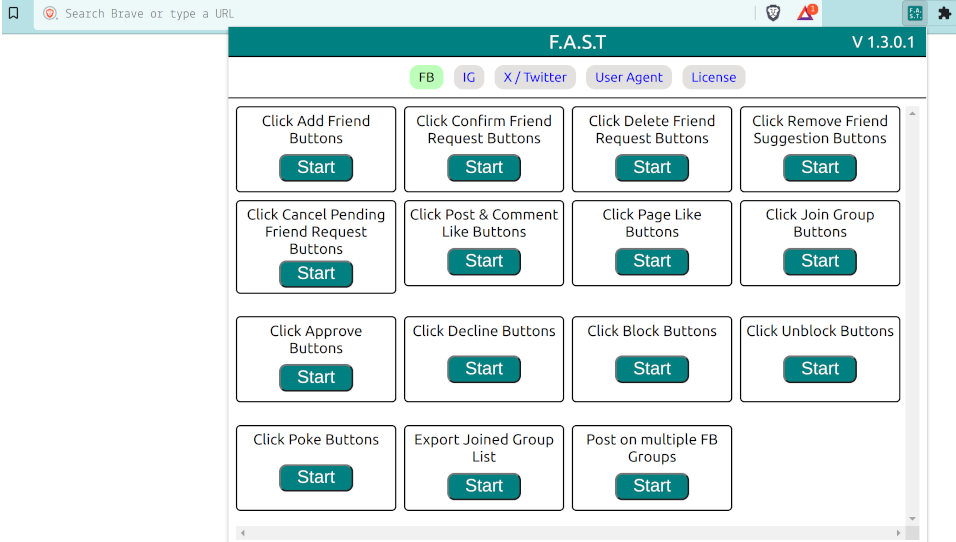
Managing your social media occupancy may be overwhelming, especially
when you are a member of multiple groups that no more interest you.
Leaving numerous groups one by one is tedious & time-consuming.
this guide will print you by what method to streamline the procedure
of exiting multiple groups simultaneously on famous social media platforms.
We'll introduce you to diverse software tools, online browsing
software plug-ins, andtechniques that may assist you declutter
your social media accounts efficiently.
Follow the below actions to regain power of your feed and
focus on the groups that instance most to you.
We can leave multiple Facebook groups at once by using a free Chrome extension called Social Media Toolkit .
After leaving a group on Facebook, you wil no longer be a member of the group and posts made to the group will no longer appear in your news feed.
Download Link
Social Media Toolkit is a free to use browser extension that can help you to leave multiple groups in one click.
Make sure that you have Social Media Toolkit installed on your Chrome web browser, if not then use the download button given below to download the Software for free.
Download F.A.S.T.Requirements for using this software
- You must have Google Chrome or Chromium or similar web browser installed on your device to install Chrome extensions.
- For Chrome extension to work effectively, your Facebook language must be set to english.
- To use this Chrome extension you must be signed into your Facebook profile.
- You must be signed into your Facebook profile to make sure that all functionality provided in the software is available to you.
Steps to leave multiple Facebook groups at once
After you have installed the software you must follow simple steps given below:
- Click on Chrome extension icon.
- A popup window will be opened.
- Click on appropriate button to start the tool.
- After following above steps a tool will be opened in a new tab.
- Select groups that you want to leave.
- Select appropriate time interval between requests to avoid getting banned.
- Click on submit button.
- After clicking on submit button, tool will start the process of leaving selected groups.
- You will notice information about various events in the event log.
Event log
Event log will display you information about various events such as failed and successful requests in event log window.
We hope you have found this guide useful!If you found this guide confusing or if there is a bug in the software then feel free to comment below and our support staff will assist you.
Disclaimer
While using this software, you must make sure that you are not going too fast. Make sure that you are using appropriate delay time intervals between each requests. Also make sure that whatever action you are about to perform using this software does not go against Facebook terms of service or privacy policy.
This software allows you to set custom random time interval between each requests preventing you from sending too many requests at once. This website is not affiliated with or endorsed by Facebook or its partners. Software tools documented on this website are not controlled by us, we advise all users to do their own research validate their safety before using them.